Learn how to set up your printer to automatically perform a Print Head Cleaning at specified time intervals via Digital Factory Apparel v10 Polyprint Edition.
TexJet DTG printers are proactive machines that can perform the Print Head Cleaning process without requiring the manual way from the user. The user can now choose the time he prefers to perform the Print Head Cleaning via the Digital Factory Apparel v10 Polyprint Edition software. This helps the ink to be consistently delivered to the printhead, creating a production ready printer.
To activate the automatic cleaning process, follow the steps below:
STEP 1
Double-click at any print queue tab (i.e., Echo2 Color Graphics).
Available print queue tabs on Digital Factory Apparel v10 Polyprint Edition
Notes:
- If you have multiple TexJet printers connected with the software, make sure that you select the queue of the printer that you want to perform the cleaning.
- For the same TexJet printer, you need to choose only one queue, because if you activate the cleaning option in all of its queues, then separate cleaning cycles will be performed resulting in excessive ink loss.
STEP 2
At the Queue Properties window that pops-up, go to Settings, and from the drop-down menu, select Printer Status.
STEP 3
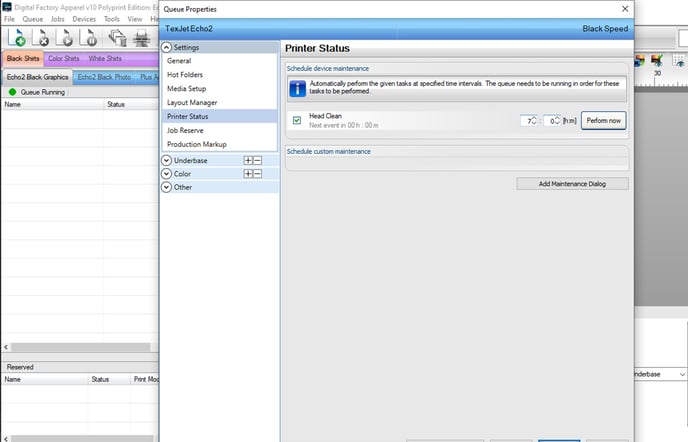
Select the “Head Clean” box and insert to the time slots when you wish the cleaning to take place (in hours and minutes, respectively). Each time the timer resets, a new cleaning cycle will take place.
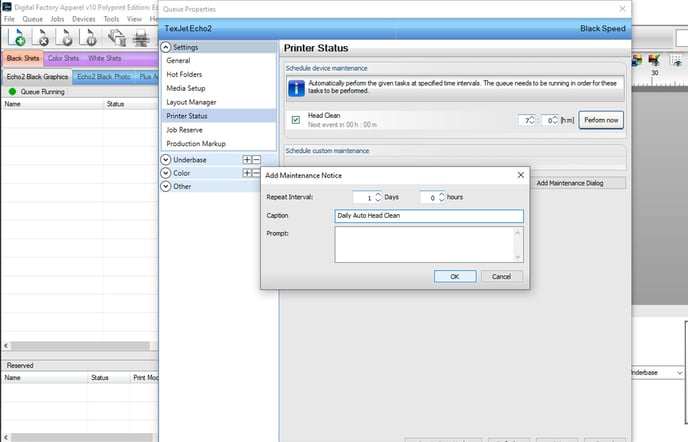
If you want to arrange your own maintenance program, then at the Schedule custom maintenance category click at the Add Maintenance Dialog button. At Repeat Interval insert when you want the next cleaning to be performed. Add a caption, so you remember what the notification you are going to get is about.
STEP 4
Click OK at the bottom of the tab. Now your printer will perform a Head Clean at the selected time.
Note: If you select the Perform now button, a cleaning cycle will be performed immediately.
Caution:
- The queue needs to be running for the cleaning task to be performed. So, apart from your printer the software must be open as well.
- Don’t forget to send the platen inside after your last print job, so the Printhead Control Panel is active. Otherwise, the cleaning cannot be performed.
- If you choose to let your printer idle for a couple of days and you are simultaneously running the Auto Clean option, make sure that you keep an eye on the Maintenance Cartridge. It is best to empty the maintenance cartridge on a daily basis to avoid ink spills that will conclude in ending its service life.
TexJet echo2: Maintenance cartridge reset
-1.png?height=120&name=Polyprint%20Logo%20(Dark)-1.png)