How to perform the ink fill process for the Texjet NG series printers, using the Texjet Inks ink line.
Ink charge process
STEP 1
Shake the ink bottles for 1 minute each. Let them rest, so any foam created is settled down.
STEP 2
Tap the NG Touchscreen Panel.
STEP 3
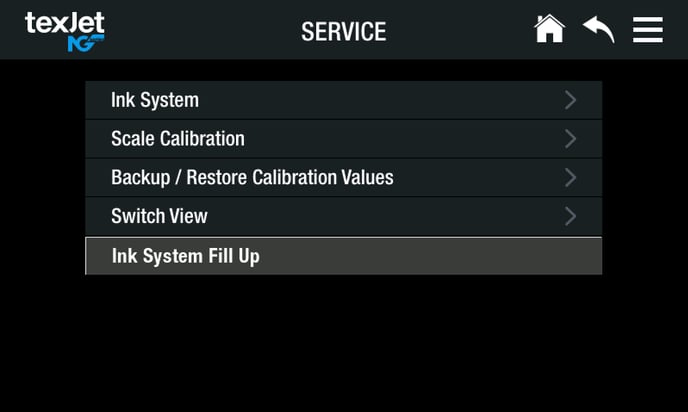 Go to the Service menu and enter the Ink System Fill Up page.
Go to the Service menu and enter the Ink System Fill Up page.
STEP 4
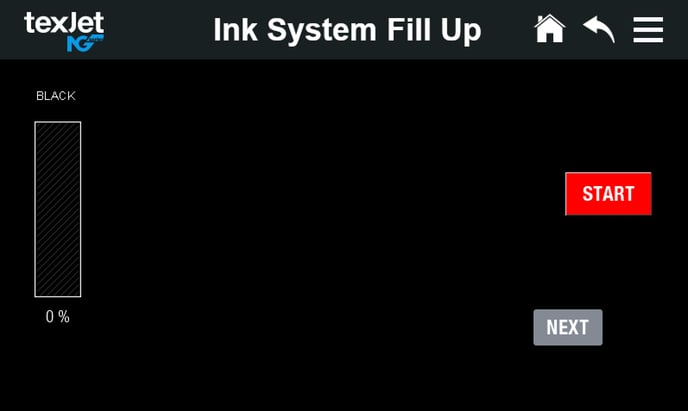 Starting with the Black ink color, fill the tank at least at 50% capacity - as the message indicates, so the color’s charge can begin with safety. The START button will become green. By pressing it you initiate the Black ink’s charge.
Starting with the Black ink color, fill the tank at least at 50% capacity - as the message indicates, so the color’s charge can begin with safety. The START button will become green. By pressing it you initiate the Black ink’s charge.
Note: After the charge begins, you can press the START button and pause the load of the ink.
STEP 5
After the Black ink color charge finishes, the START button will read DONE, and you can proceed with the next ink color by pressing the NEXT button.
STEP 6
Perform the Ink Charge process, by repeating Steps 4 and 5 for all ink tanks.
STEP 7
 Make sure all covers are closed and go to Menu (three bar icon on the top right of the screen). Tap the Power ON/OFF button.
Make sure all covers are closed and go to Menu (three bar icon on the top right of the screen). Tap the Power ON/OFF button.
STEP 8
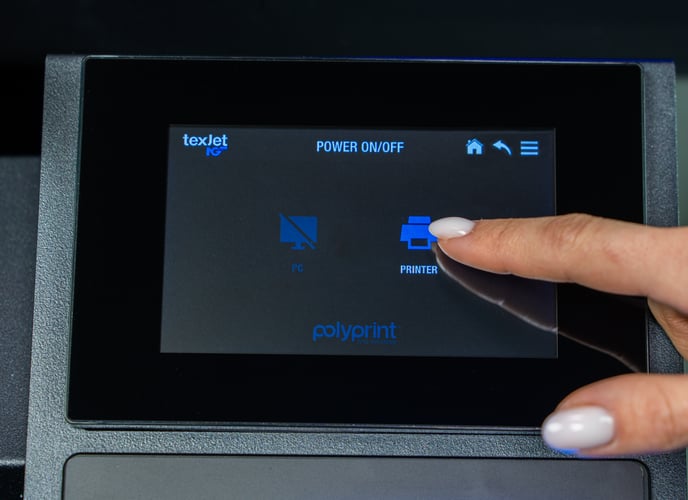 Turn on the printer by pressing the Printer button.
Turn on the printer by pressing the Printer button.
STEP 9
Press the Menu button on the NG Keypad.
STEP 10
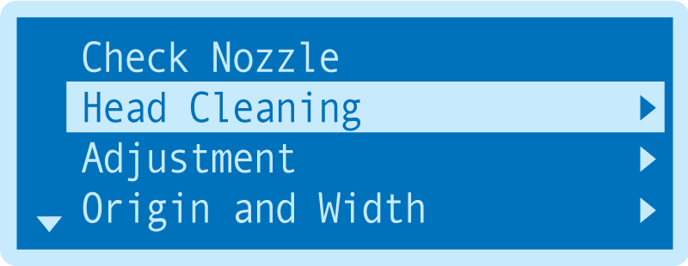
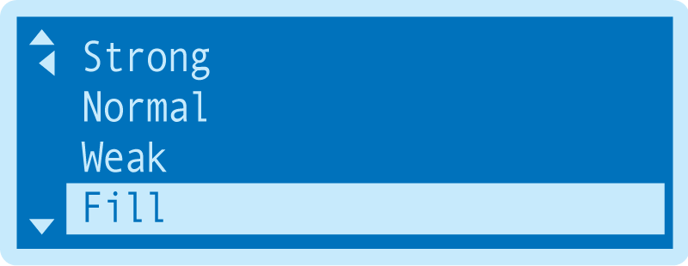 Navigate to the Head Cleanings page and press Enter. Select the Fill option.
Navigate to the Head Cleanings page and press Enter. Select the Fill option.
STEP 11
When Fill Up is finished, Run a Weak cleaning cycle to ensure that the heads are filled with ink.
STEP 12
Bring the printer on Ready Mode to perform a Nozzle Check.
-1.png?height=120&name=Polyprint%20Logo%20(Dark)-1.png)