A step-by-step process on how to safely charge the system with fresh ink after the printer was set with cleaner in the ink flow route.
An ink charge is the process of filling the printer’s ink flow route – from the cartridges into the tubes, dampers and finally to the printhead, with fresh ink. It is basically a very powerful tool that loads the ink to the printer and it is mainly used during the initial setup of the printer. The ink charge process can, also, be used for purposes of advance maintenance or for re-charging inks after the printer was set idle with cleaner in its route.
Caution: If you have just purchased a TexJet echo2 printer please follow the full guide for a proper unboxing and installation. Check it here.
A service program or a software feature can execute the ink charge process, depending on your printers drivers. TexJet echo2 is charged via the Adjustment Program that is included on the printer’s package after purchase. Before initiating any ink charge, though, you must take care of some other important parameters.
Follow the steps below so the ink is safely re-introduced in the ink flow route:
Ink Charge
Warning: Before charging the TexJet echo2 ink system with another ink set brand, make sure that you have already purged it with cleaner solution and maintained properly the ink flow parts such as capping station, wiper and bottom of the printhead. If you don’t clean the lines and charge the inks there is a high risk of unwanted ink flow performance. Follow the Cleaner Charge process.
Caution: Make sure that the maintenance tank is empty and reset, so you don't risk any spillage and bringing the tank close to the end of its maintenance life.
STEP 1
 Remove the refillable ink cartridges that contain the cleaner solution from the ink system. Place the ink cartridges (sealed or refillable) according to the ink configuration you are using.
Remove the refillable ink cartridges that contain the cleaner solution from the ink system. Place the ink cartridges (sealed or refillable) according to the ink configuration you are using.
Caution: Make sure that you have placed each cartridge to its corresponding color socket.
Note: If you want to use the Ink Charge as a powerful cleaning method then, you don’t have to necessarily purge the system with cleaner. Advise always your technician.
STEP 2
Power on the printer as usual, following the instructions on the Platen Control Panel and proceeding with the messages on the Printhead Control Panel. Make sure that it is at "READY TO PRINT" state.
STEP 3
Connect your printer via USB to your PC or laptop. Execute the Adjustment Program.
Note: You can find the TexJet echo2 service program in the USB key that was included in the printer box. Copy the Echo2 folder to your hard drive.
STEP 4
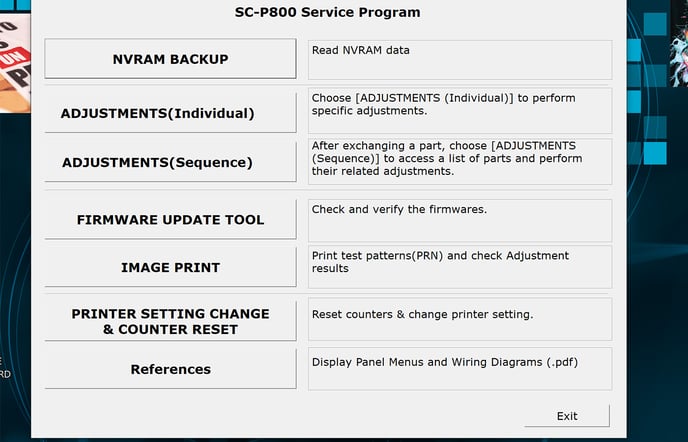 Press OK on the first display screen and then select Adjustments (Individual).
Press OK on the first display screen and then select Adjustments (Individual).
STEP 5
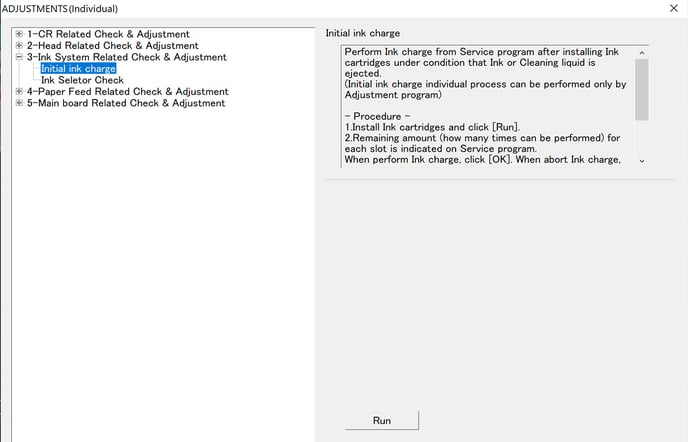 Select Ink System Related Check & Adjustment (3rd option) and then Initial Ink Charge. Then click on Run.
Select Ink System Related Check & Adjustment (3rd option) and then Initial Ink Charge. Then click on Run.
Caution: Be careful! Ink charge takes about 10 minutes, so do not turn off or unplug TexJet echo2 while the ink charge is running.
STEP 6
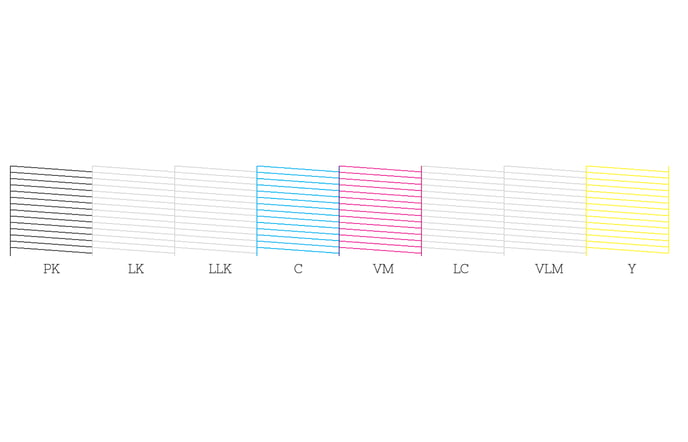 After the ink charge is completed, perform a nozzle test. Check if all nozzles are present and the color vividness of the inks. If a few to none nozzles are missing and the inks’ vibrancy – as they appear on the transparent sheet - is satisfactory, then you can proceed with printing.
After the ink charge is completed, perform a nozzle test. Check if all nozzles are present and the color vividness of the inks. If a few to none nozzles are missing and the inks’ vibrancy – as they appear on the transparent sheet - is satisfactory, then you can proceed with printing.
Notes:
- In case of a considerable amount of missing nozzles and poor vibrancy of the inks, you can proceed with an extra Heavy Head Cleaning. Check again the nozzle test to confirm that you have a proper nozzle check to begin with your printing process.
- Don’t forget to empty the maintenance tank and reset it.
-1.png?height=120&name=Polyprint%20Logo%20(Dark)-1.png)